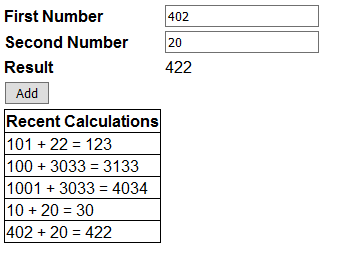Using ASP.NET Session State in a Web Service:-
To use asp.net session object in a web service, the web service class must inherit from System.Web.Services.WebService class and EnableSession property of WebMethod attribute must be set to true.
Step(1):-Create a Web Service name is CalculateWebServices and copy and paste the following code as shown in below.
Step(2):-Create the client application named is CalculateWebServiceClient in ASP.NET Website and add a Default.aspx page.
Step(3):-Now, copy and paste the following code in Default.aspx page.
Step(4):-Copy and paste the following the code in Default.aspx.cs
Step(5):- In web.config file of CalculateWebServices, set allowCookies attribute to true.
Step(7):-Now, run the application and get output as our requirement.
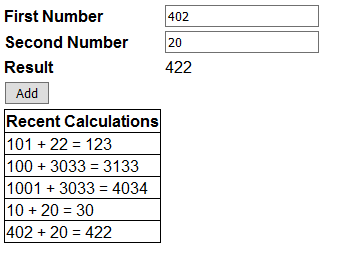
Step(1):-Create a Web Service name is CalculateWebServices and copy and paste the following code as shown in below.
[WebService(Namespace = "http://santosh-asp.com/")] [WebServiceBinding(ConformsTo = WsiProfiles.BasicProfile1_1)] [System.ComponentModel.ToolboxItem(false)] public class Service1 : System.Web.Services.WebService { [WebMethod(EnableSession = true)] public int Add(int firstNumber, int secondNumber) { List<string> calculations; if (Session["CALCULATIONS"] == null) { calculations = new List<string>(); } else { calculations = (List<string>)Session["CALCULATIONS"]; } string strTransaction = firstNumber.ToString() + " + " + secondNumber.ToString() + " = " + (firstNumber + secondNumber).ToString(); calculations.Add(strTransaction); Session["CALCULATIONS"] = calculations; return firstNumber + secondNumber; } [WebMethod(EnableSession = true)] public List<string> GetCalculations() { if (Session["CALCULATIONS"] == null) { List<string> calculations = new List<string>(); calculations.Add("You have not performed any calculations"); return calculations; } else { return (List<string>)Session["CALCULATIONS"]; } } }
Step(2):-Create the client application named is CalculateWebServiceClient in ASP.NET Website and add a Default.aspx page.
Step(3):-Now, copy and paste the following code in Default.aspx page.
<table style="font-family: Arial"> <tr> <td> <b>First Number</b> </td> <td> <asp:TextBox ID="txtFirstNumber" runat="server"></asp:TextBox> </td> </tr> <tr> <td> <b>Second Number</b> </td> <td> <asp:TextBox ID="txtSecondNumber" runat="server"></asp:TextBox> </td> </tr> <tr> <td> <b>Result</b> </td> <td> <asp:Label ID="lblResult" runat="server"></asp:Label> </td> </tr> <tr> <td colspan="2"> <asp:Button ID="btnAdd" runat="server" Text="Add" OnClick="btnAdd_Click" /> </td> </tr> <tr> <td> <asp:GridView ID="gvCalculations" runat="server"> </asp:GridView> </td> </tr> </table>
Step(4):-Copy and paste the following the code in Default.aspx.cs
protected void btnAdd_Click(object sender, EventArgs e) { ServiceReference1.Service1SoapClient objService = new ServiceReference1.Service1SoapClient(); int result = objService.Add(Convert.ToInt32(txtFirstNumber.Text), Convert.ToInt32(txtSecondNumber.Text)); lblResult.Text = result.ToString(); gvCalculations.DataSource = objService.GetCalculations(); gvCalculations.DataBind(); gvCalculations.HeaderRow.Cells[0].Text = "Recent Calculations"; }
Step(5):- In web.config file of CalculateWebServices, set allowCookies attribute to true.
<bindings> <basicHttpBinding> <binding allowCookies="true" name="Service1Soap" /> </basicHttpBinding> </bindings>
Step(7):-Now, run the application and get output as our requirement.