Insert, Update, Delete and Search by Linq
There are some steps and code for insert, update, delete and search by LINQ in SQL SERVER database in ASP.NET:-
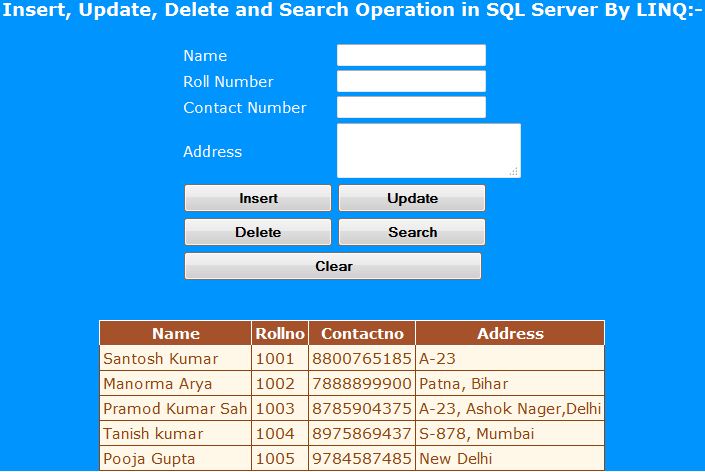
Step 1:- We are using SQL SERVER database. So, we need to create database and table in SQL SERVER as following code:-
Step 2:-
First of all we create an application and give name it LinqTest as shown in below image:-
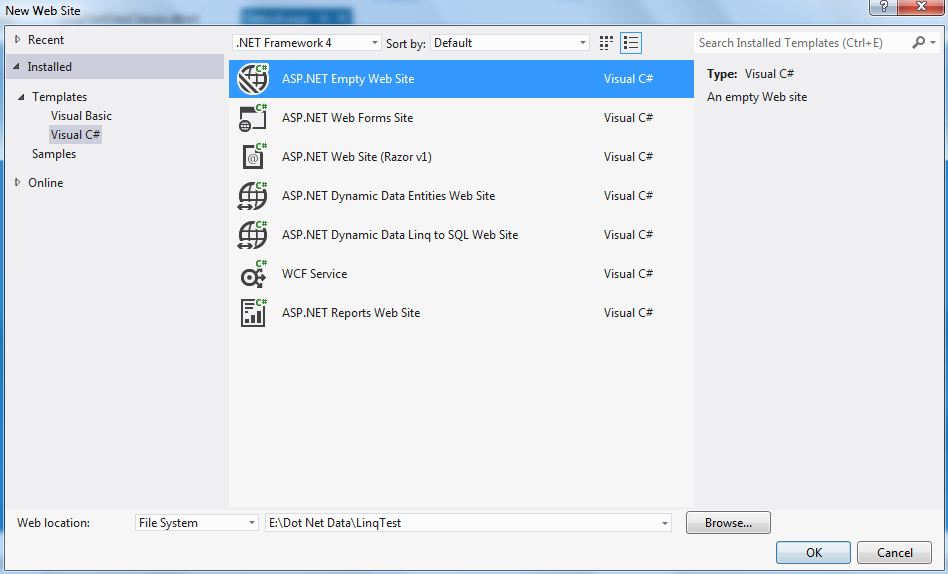
Step 3:-
Now, Go to Solution Explorer and Right click on LinqTest and go to add new item and select Webform and give name as Default.aspx page as shown in below image:-
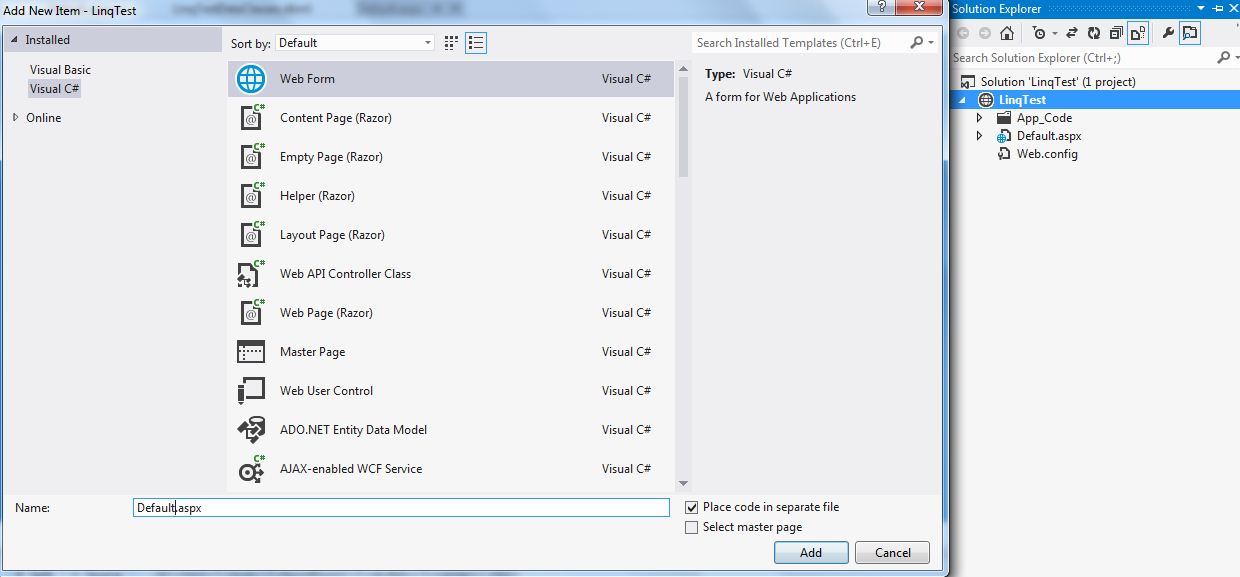
Step 4:-
Now, add following code in Default.aspx page:-
Step 5:-
Now, Go to Solution Explorer and Right click on LinqTest and go to add new item and select LINQ to SQL Classes and give name as LinqTestDataClasses.dbml as shown in below image:-
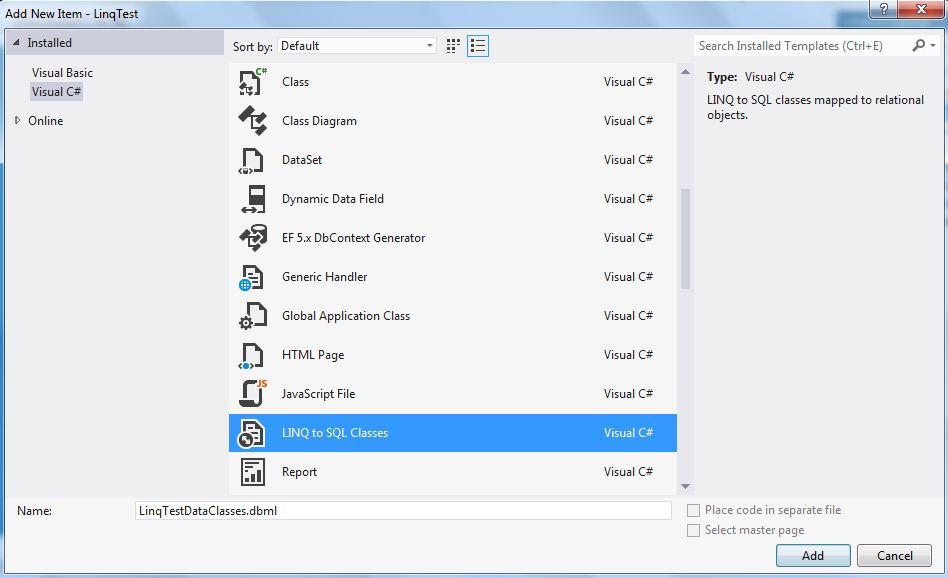
Step 6:-
Now, Go to Server Explorer and drag and drop tblLinqTest table on LinqTestDataClasses.dbml as shown in below image.
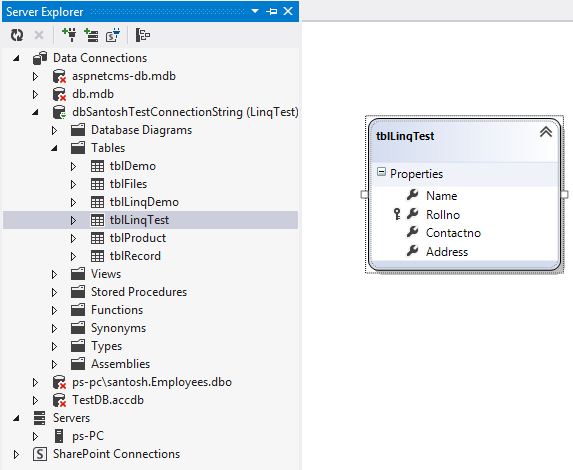
Now, our application look like this:-
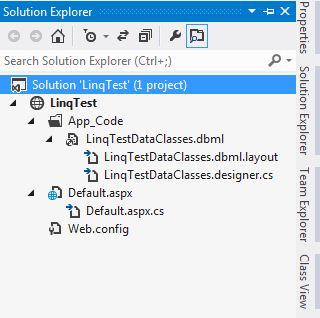
and connection string in Web.config file is as shown in below:-
Step 7:-
Now, Go to Default.aspx.cs page and add following code in our project:-
Now, run the application and Insert, Update, Delete and Search operation perform as shown in below:-
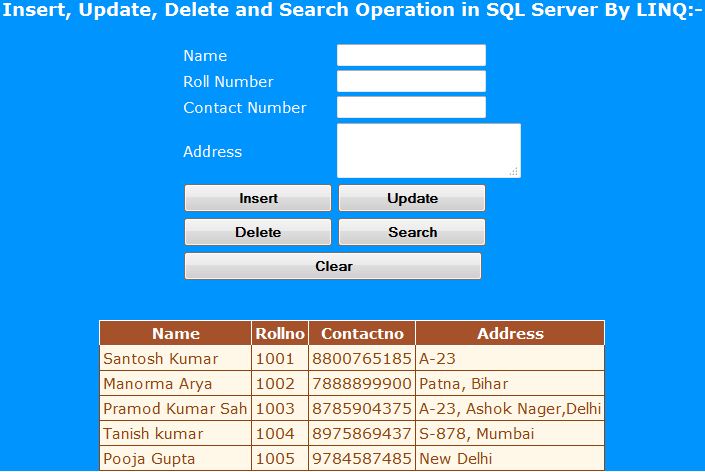
Step 1:- We are using SQL SERVER database. So, we need to create database and table in SQL SERVER as following code:-
CREATE DATABASE dbSantoshTest USE dbSantoshTest CREATE TABLE tblLinqTest ( Name varchar(200),Rollno int Primary key,Contactno bigint,Address nvarchar(max) )
Step 2:-
First of all we create an application and give name it LinqTest as shown in below image:-
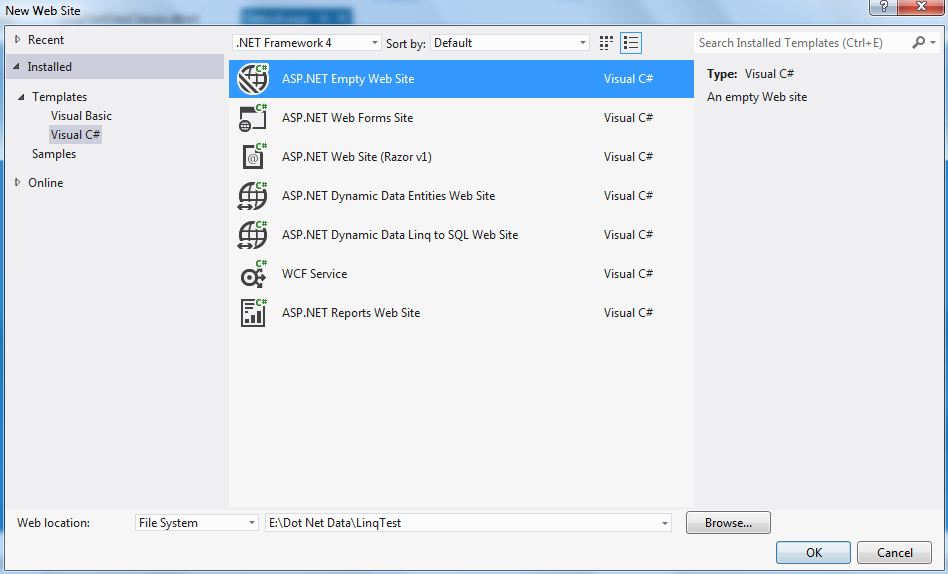
Step 3:-
Now, Go to Solution Explorer and Right click on LinqTest and go to add new item and select Webform and give name as Default.aspx page as shown in below image:-
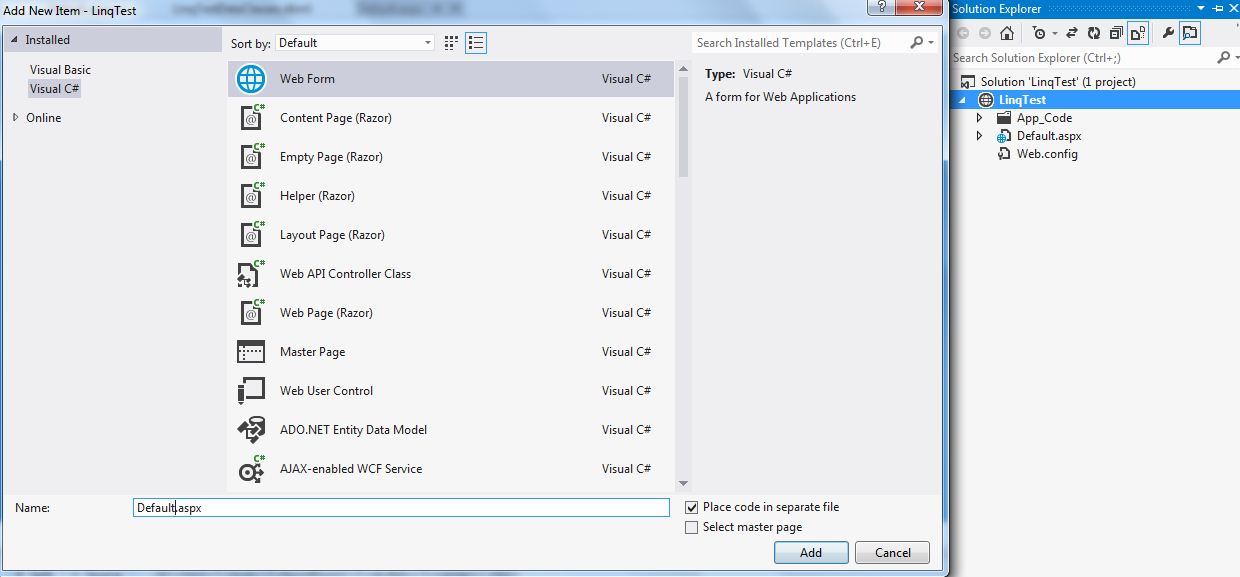
Step 4:-
Now, add following code in Default.aspx page:-
<%@ Page Language="C#" AutoEventWireup="true" CodeFile="Default.aspx.cs" Inherits="_Default" %> <!DOCTYPE html> <html xmlns="http://www.w3.org/1999/xhtml"> <head runat="server"> <title></title> <style type="text/css"> .auto-style1 { width: 128px; } #div { background-color:#0094ff; color:white; font-family:Verdana; font-size:15px; } </style> </head> <body> <form id="form1" runat="server"> <div id="div"> <center> <h3>Insert, Update, Delete and Search Operation in SQL Server By LINQ:-</h3> <table style="height: 246px"> <tr> <td colspan="2"> <asp:Label ID="lblMessage" runat="server" Font-Bold="true"></asp:Label> </td></tr> <tr> <td>Name </td> <td class="auto-style1"><asp:TextBox ID="txtName" runat="server"></asp:TextBox> </td></tr> <tr> <td>Roll Number </td> <td class="auto-style1"><asp:TextBox ID="txtRollno" runat="server" MaxLength="10"></asp:TextBox> </td></tr> <tr> <td>Contact Number </td> <td class="auto-style1"><asp:TextBox ID="txtContactNo" runat="server" MaxLength="10"></asp:TextBox> </td></tr> <tr> <td>Address </td> <td class="auto-style1"> <asp:TextBox ID="txtAddress" runat="server" TextMode="MultiLine"></asp:TextBox></td></tr> <tr> <td><asp:Button ID="btnInsert" runat="server" Text="Insert" Width="150px" Font-Bold="true" Height="30px" OnClick="btnInsert_Click" /> </td> <td class="auto-style1"><asp:Button ID="btnUpdate" runat="server" Text="Update" Width="150px" Font-Bold="true" Height="30px" OnClick="btnUpdate_Click"/> </td></tr> <tr> <td><asp:Button ID="btnDelete" runat="server" Text="Delete" Width="150px" Font-Bold="true" Height="30px" OnClick="btnDelete_Click" /> </td> <td class="auto-style1"><asp:Button ID="btnSearch" runat="server" Text="Search" Width="150px" Font-Bold="true" Height="30px" OnClick="btnSearch_Click"/> </td></tr> <tr> <td colspan="2"><asp:Button ID="btnClear" runat="server" Text="Clear" Width="300px" Height="30px" Font-Bold="true" /> </td></tr> </table> <br /> <br /> <asp:GridView ID="gvDetail" runat="server" BackColor="#DEBA84" BorderColor="#DEBA84" BorderStyle="None" BorderWidth="1px" CellPadding="3" CellSpacing="2"> <FooterStyle BackColor="#F7DFB5" ForeColor="#8C4510" /> <HeaderStyle BackColor="#A55129" Font-Bold="True" ForeColor="White" /> <PagerStyle ForeColor="#8C4510" HorizontalAlign="Center" /> <RowStyle BackColor="#FFF7E7" ForeColor="#8C4510" /> <SelectedRowStyle BackColor="#738A9C" Font-Bold="True" ForeColor="White" /> <SortedAscendingCellStyle BackColor="#FFF1D4" /> <SortedAscendingHeaderStyle BackColor="#B95C30" /> <SortedDescendingCellStyle BackColor="#F1E5CE" /> <SortedDescendingHeaderStyle BackColor="#93451F" /> </asp:GridView> </center> </div> </form> </body> </html>
Step 5:-
Now, Go to Solution Explorer and Right click on LinqTest and go to add new item and select LINQ to SQL Classes and give name as LinqTestDataClasses.dbml as shown in below image:-
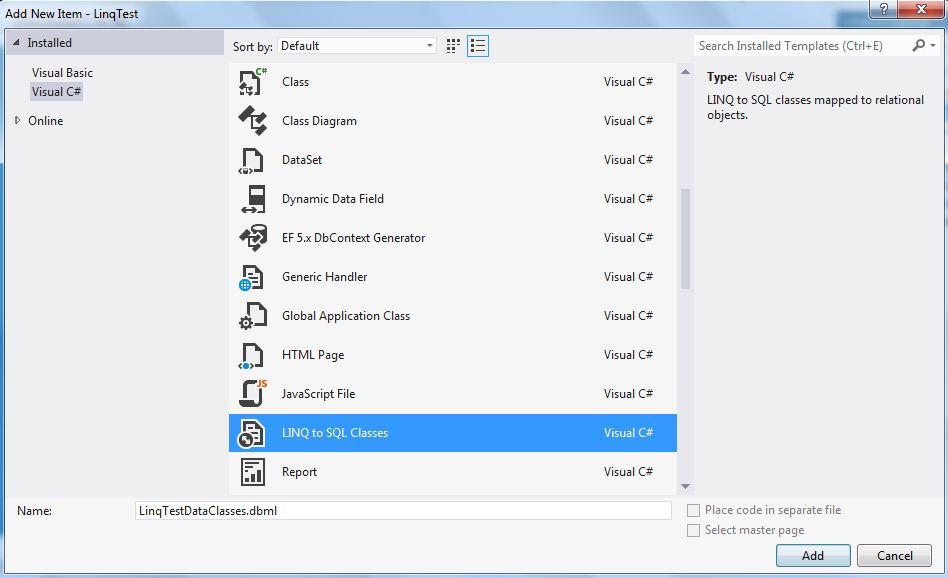
Step 6:-
Now, Go to Server Explorer and drag and drop tblLinqTest table on LinqTestDataClasses.dbml as shown in below image.
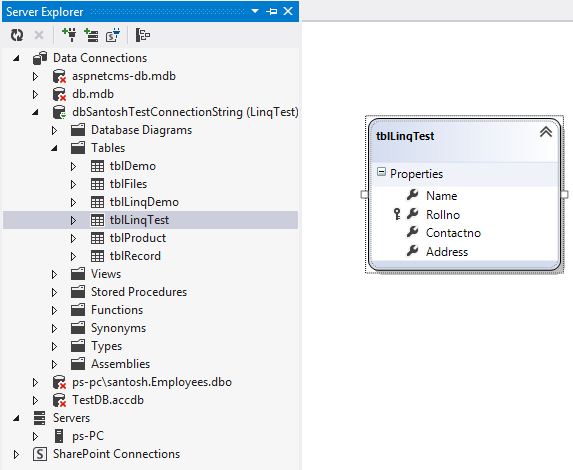
Now, our application look like this:-
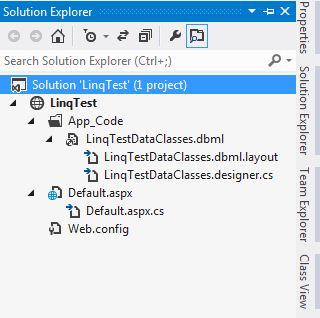
and connection string in Web.config file is as shown in below:-
<?xml version="1.0"?> <!-- For more information on how to configure your ASP.NET application, please visit http://go.microsoft.com/fwlink/?LinkId=169433 --> <configuration> <connectionStrings> <add name="dbSantoshTestConnectionString" connectionString="Data Source=PS-PC\SANTOSH;Initial Catalog=dbSantoshTest;Integrated Security=True" providerName="System.Data.SqlClient" /> </connectionStrings> <system.web> <compilation debug="true" targetFramework="4.0"> <assemblies> <add assembly="System.Data.Linq, Version=4.0.0.0, Culture=neutral, PublicKeyToken=B77A5C561934E089"/> </assemblies> </compilation> </system.web> </configuration>
Step 7:-
Now, Go to Default.aspx.cs page and add following code in our project:-
using System; using System.Collections.Generic; using System.Linq; using System.Web; using System.Web.UI; using System.Web.UI.WebControls; using System.Configuration; using System.Drawing; public partial class _Default : System.Web.UI.Page { //Connection String called from Wec.config string CS = ConfigurationManager.ConnectionStrings["dbSantoshTestConnectionString"].ConnectionString; protected void Page_Load(object sender, EventArgs e) { if (!IsPostBack) { LoadRecord(); } } //Bind the Gridview code private void LoadRecord() { LinqTestDataClassesDataContext objDC = new LinqTestDataClassesDataContext(); var query = from data in objDC.GetTable<tblLinqTest>() select data; gvDetail.DataSource = query; gvDetail.DataBind(); } //Insert method code public void Insert() { try { LinqTestDataClassesDataContext objDC = new LinqTestDataClassesDataContext(); tblLinqTest objtblLinqTest = new tblLinqTest(); objtblLinqTest.Name = txtName.Text; objtblLinqTest.Rollno = Convert.ToInt32(txtRollno.Text); objtblLinqTest.Contactno = Convert.ToInt64(txtContactNo.Text); objtblLinqTest.Address = txtAddress.Text; objDC.tblLinqTests.InsertOnSubmit(objtblLinqTest); objDC.SubmitChanges(); LoadRecord(); Clear(); lblMessage.ForeColor = Color.Black; lblMessage.Text = "Record Is Inserted!"; } catch (Exception ex) { lblMessage.Text = ex.Message; LoadRecord(); Clear(); } } //Update method code private void Update() { try { LinqTestDataClassesDataContext objDC = new LinqTestDataClassesDataContext(); tblLinqTest objtblLinqTest = objDC.tblLinqTests.Single(tblLinqTest => tblLinqTest.Rollno == Convert.ToInt32(txtRollno.Text)); objtblLinqTest.Contactno = Convert.ToInt32(txtContactNo.Text); objtblLinqTest.Name = txtName.Text; objtblLinqTest.Address = txtAddress.Text; lblMessage.ForeColor = Color.Black; lblMessage.Text = "Record is updated!"; LoadRecord(); } catch (Exception ex) { lblMessage.Text = ex.Message; } } //Delete method code private void Delete() { try { LinqTestDataClassesDataContext objDC = new LinqTestDataClassesDataContext(); tblLinqTest objtblLinqTest = objDC.tblLinqTests.Single(tblLinqTest => tblLinqTest.Rollno == Convert.ToInt32(txtRollno.Text)); objDC.tblLinqTests.DeleteOnSubmit(objtblLinqTest); objDC.SubmitChanges(); lblMessage.ForeColor = Color.Black; lblMessage.Text = "Record is deleted!"; LoadRecord(); } catch (Exception ex) { lblMessage.Text = ex.Message; } } //Clear textbox fields code private void Clear() { txtName.Text = ""; txtRollno.Text = ""; txtContactNo.Text = ""; txtAddress.Text = ""; } protected void btnInsert_Click(object sender, EventArgs e) { Insert(); LoadRecord(); Clear(); } protected void btnUpdate_Click(object sender, EventArgs e) { Update(); LoadRecord(); Clear(); } protected void btnDelete_Click(object sender, EventArgs e) { Delete(); LoadRecord(); Clear(); } protected void btnSearch_Click(object sender, EventArgs e) { LoadRecord(); Clear(); } }
Now, run the application and Insert, Update, Delete and Search operation perform as shown in below:-