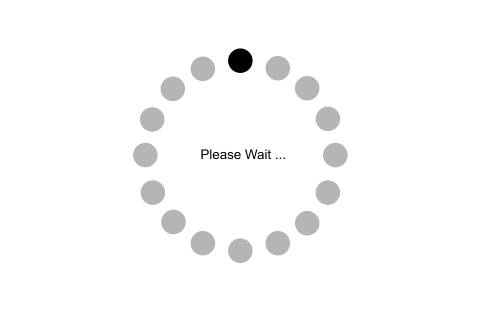How to execute python
To execute Python code, we can use any approach that are given below.1) Interactive Mode
Python provides Interactive Shell to execute code immediatly and produce output instantly. To get into this shell, write python in the command prompt and start working with Python.
Press Enter key and the Command Prompt will appear like:

Now we can execute our Python commands.

2) Script Mode
Using Script Mode, we can write our Python code in a separate file of any editor in our Operating System.
Save it by .py extension.

Now open Command prompt and execute it by :

Note: Path in the command prompt should be location of saved file.where you have saved your file. In the above case file should be saved at desktop.
3) Using IDE (Integrated Development Environment)
We can execute our Python code using a Graphical User Interface (GUI).All you need to do is:
Click on Start button -> All Programs -> Python -> IDLE(Python GUI)

We can use both Interactive as well as Script mode in IDE.
1) Using Interactive mode:
Execute our Python code on the Python prompt and it will display result simultaneously.
2) Using Script Mode:
i) Click on Start button -> All Programs -> Python -> IDLE(Python GUI)ii) Python Shell will be opened. Now click on File -> New Window.
A new Editor will be opened. Write our Python code here.

Click on file -> save as

Run code by clicking on Run in the Menu bar.
Run -> Run Module
Result will be displayed on a new Python shell as: