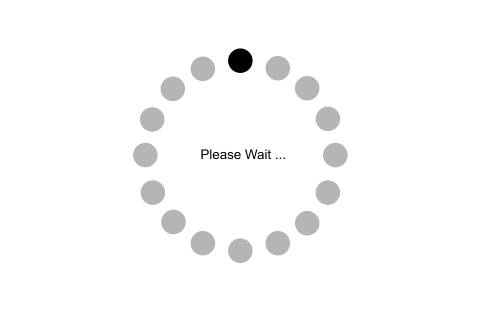| SN |
Option |
Description |
| 1 |
activebackground |
The background color of the widget when it has the focus. |
| 2 |
bg |
The background color of the widget. |
| 3 |
bd |
The border size of the widget. The default is 2 pixel. |
| 4 |
command |
It is set to the procedure which is called each time when we move the slider. If the slider is moved rapidly, the callback is done when it settles. |
| 5 |
cursor |
The mouse pointer is changed to the cursor type assigned to this option. It can be an arrow, dot, etc. |
| 6 |
digits |
If the control variable used to control the scale data is of string type, this option is used to specify the number of digits when the numeric scale is converted to a string. |
| 7 |
font |
The font type of the widget text. |
| 8 |
fg |
The foreground color of the text. |
| 9 |
from_ |
It is used to represent one end of the widget range. |
| 10 |
highlightbackground |
The highlight color when the widget doesn't have the focus. |
| 11 |
highlighcolor |
The highlight color when the widget has the focus. |
| 12 |
label |
This can be set to some text which can be shown as a label with the scale. It is shown in the top left corner if the scale is horizontal or the top right corner if the scale is vertical. |
| 13 |
length |
It represents the length of the widget. It represents the X dimension if the scale is horizontal or y dimension if the scale is vertical. |
| 14 |
orient |
It can be set to horizontal or vertical depending upon the type of the scale. |
| 15 |
relief |
It represents the type of the border. The default is FLAT. |
| 16 |
repeatdelay |
This option tells the duration up to which the button is to be pressed before the slider starts moving in that direction repeatedly. The default is 300 ms. |
| 17 |
resolution |
It is set to the smallest change which is to be made to the scale value. |
| 18 |
showvalue |
The value of the scale is shown in the text form by default. We can set this option to 0 to suppress the label. |
| 19 |
sliderlength |
It represents the length of the slider window along the length of the scale. The default is 30 pixels. However, we can change it to the appropriate value. |
| 20 |
state |
The scale widget is active by default. We can set this to DISABLED to make it unresponsive. |
| 21 |
takefocus |
The focus cycles through the scale widgets by default. We can set this option to 0 if we don't want this to happen. |
| 22 |
tickinterval |
The scale values are displayed on the multiple of the specified tick interval. The default value of the tickinterval is 0. |
| 23 |
to |
It represents a float or integer value that specifies the other end of the range represented by the scale. |
| 24 |
troughcolor |
It represents the color of the through. |
| 25 |
variable |
It represents the control variable for the scale. |
| 26 |
width |
It represents the width of the through part of the widget. |